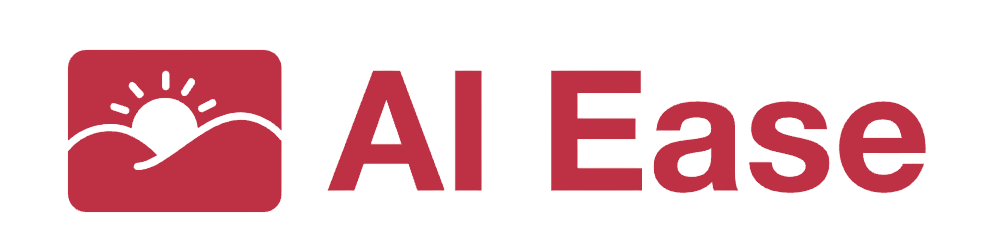The time series analysis script generator creates customizable scripts designed for performing time series analysis on datasets. This tool simplifies the process, empowering users to easily generate the necessary code for their analytical needs.
Instruction
To get started with this time series analysis script generator, follow these steps:
1. Enter your dataset information, including the time series data’s format and the specific analysis you wish to conduct.
2. Select the desired output options, such as visualization and statistical summaries.
3. Click the “Generate Script” button to receive your customized time series analysis script.
What is time series analysis script generator?
A time series analysis script generator is a tool that produces scripts for analyzing time series data. It allows users to input their data and select analysis requirements, automatically generating the necessary code to conduct statistical tests, visualizations, and other analyses, simplifying the task of managing complex datasets.
Main Features
- Customizable Outputs: Users can tailor the generated script to include specific statistical analyses and visualizations.
- Easy Data Integration: The generator allows seamless integration by accepting various formats of time series data.
- User-Friendly Interface: The generator features an intuitive interface that simplifies the script creation process, making it accessible to users with varying levels of expertise.
Common Use Cases
- Conducting seasonal decomposition of time series data.
- Plotting trends and patterns for sales forecasting.
- Performing anomaly detection in time series datasets.
Frequently Asked Questions
Q1: How do I input my data?
A1: You can input your data by uploading a file or copy-pasting your dataset directly into the provided text box.
Q2: What types of analyses can I run with the generated script?
A2: The script can perform various analyses, including trend analysis, seasonal decomposition, and forecasting.
Q3: How can I view the results of my analysis?
A3: Once you run the script, the results are usually displayed in your coding environment or output file, along with any visualizations generated.